Google Input Tools on Windows
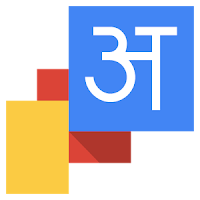 Google Input Tools for Windows is an input method editor which allows users to enter
text in any of the supported languages using a Latin (English / QWERTY) keyboard.
Users can type a word the way it sounds using Latin characters and Google Input Tools
for Windows will convert the word to its native script. Available input tools include
transliteration, IME, and on-screen keyboards.
Google Input Tools for Windows is an input method editor which allows users to enter
text in any of the supported languages using a Latin (English / QWERTY) keyboard.
Users can type a word the way it sounds using Latin characters and Google Input Tools
for Windows will convert the word to its native script. Available input tools include
transliteration, IME, and on-screen keyboards.
Google Input Tools for Windows is currently available for 22 different languages: Amharic, Arabic, Bengali, Persian, Greek, Gujarati, Hebrew, Hindi, Kannada, Malayalam, Marathi, Nepali, Oriya, Punjabi, Russian, Sanskrit, Serbian, Sinhala, Tamil, Telugu, Tigrinya and Urdu.

Features
-
Offline Support
No internet connection is required.
-
Word Completions
Dictionary-based word completions for prefixes.
-
Personalized Choices
Remembers user corrections along with macro and canonical support.
-
Easy Keyboard
Dictionary-enabled keyboard to enter rare and complex words.
-
Quick Search
Single-click web search for highlighted words.
-
Cool Customizations
Customize candidate window size, display fonts and more.
Installation
This is the easy way to write in Hindi using this software
Install
To download and install, follow these steps:
- On the download page, select the languages by checking the checkboxes. More than one language of input tools can be installed on the same client machine.
- Check the checkbox before "I agree to the Google Terms of Service and Privacy Policy.", and click "Download" button to download installer.
- Run the installer after download completed, and follow the instructions on screen.
Note: Only one instance of the Google Input Tools will be installed per machine, but the configuration can be set differently for each user.
Uninstall
To uninstall, follow these steps:
- Click on the "Start" menu.
- Select "Control Panel" and then go to"Add or Remove Programs".
- To uninstall all languages including the framework:
- In the program list, select the "Google Input Tools " then click on "Change/Remove" button.
- In the "Uninstall Google Input Tools" dialog box, click "Yes".
- You need to restart computer to make it take effect.
- To uninstall one language:
- In the program list, select the "Google Input [Language] " then click on "Change/Remove" button.
- In the "Uninstall Google Input [Language]" dialog box, click "Yes".
To uninstall, follow these steps:
- In the program list, select the "Google Input Tools " then click on "Change/Remove" button.
- In the "Uninstall Google Input Tools" dialog box, click "Yes".
- You need to restart computer to make it take effect.
- In the program list, select the "Google Input [Language] " then click on "Change/Remove" button.
- In the "Uninstall Google Input [Language]" dialog box, click "Yes".


No comments:
Post a Comment